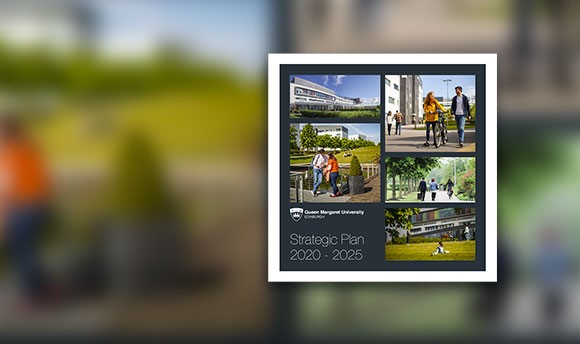SEAtS FAQs
If you believe your attendance was not recorded in the app, or if an issue occurred after a mobile check-in, please contact Attendance@qmu.ac.uk.
If the QR code is no longer on display, your lecturer may be able to manually mark you as attended. Make sure you speak to them at any break in the event or directly after the event to do this.
The most common reason for issues with the app is poor internet connection. Please ensure that you are connected to QMU Wi-Fi (EDUROAM). For any other issues with the app, please contact Helpdesk@qmu.ac.uk.
If the lecturer updates the system to reflect the cancellation, it won’t affect your attendance record. However, if the session isn’t updated, you may be marked as absent, which could impact your attendance percentage.
Yes. The attendance monitoring system needs to log your attendance at each scheduled event, even if they take place in the same room. This ensure your attendance is recorded for every class.
The SEAtS app should prompt you at first login to give permission but if it does not or you clicked "deny" by mistake please follow these steps:
Apple:
1. Â Â Settings
2. Â Â Privacy and securityÂ
3. Â Â Scroll to camera and select itÂ
4. Â Â Browse to SEAtS and press the toggle to greenÂ
Android:
1. Â Â Settings
2. Â Â Apps
3.   “See all Apps”
4.   Scroll down to “SEAtS” and tap it
5.   “Permissions”
6.   “not allowed”
7.   Tap “camera”
8.   select “Allow only while using the app”
Technical issues with the app contact: Helpdesk@qmu.ac.uk
General enquiry contact: Attendance@qmu.ac.uk
If you have issues with your personalised timetable on the QMU App or the QMU Portal, such as an event not showing or a clash in your timetable contact: Timetable@qmu.ac.uk
Remember you must refer to your personalised timetable in the QMU App or the QMU Portal. The SEAtS App is a mechanism to check in and record your attendance.